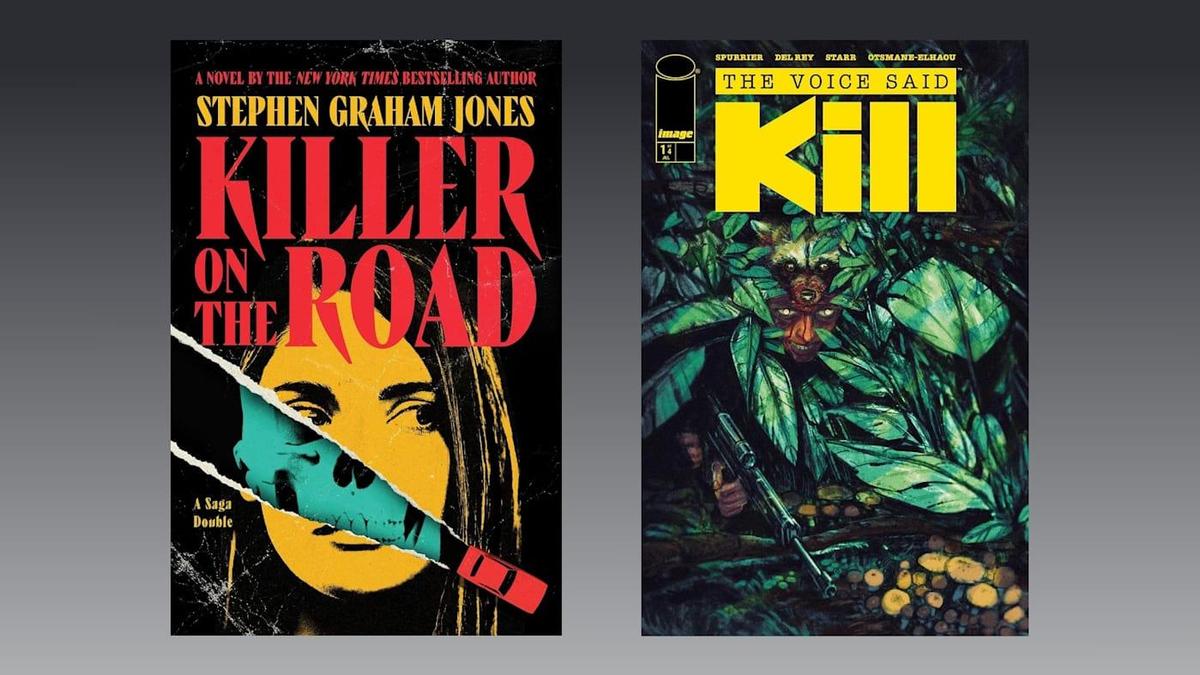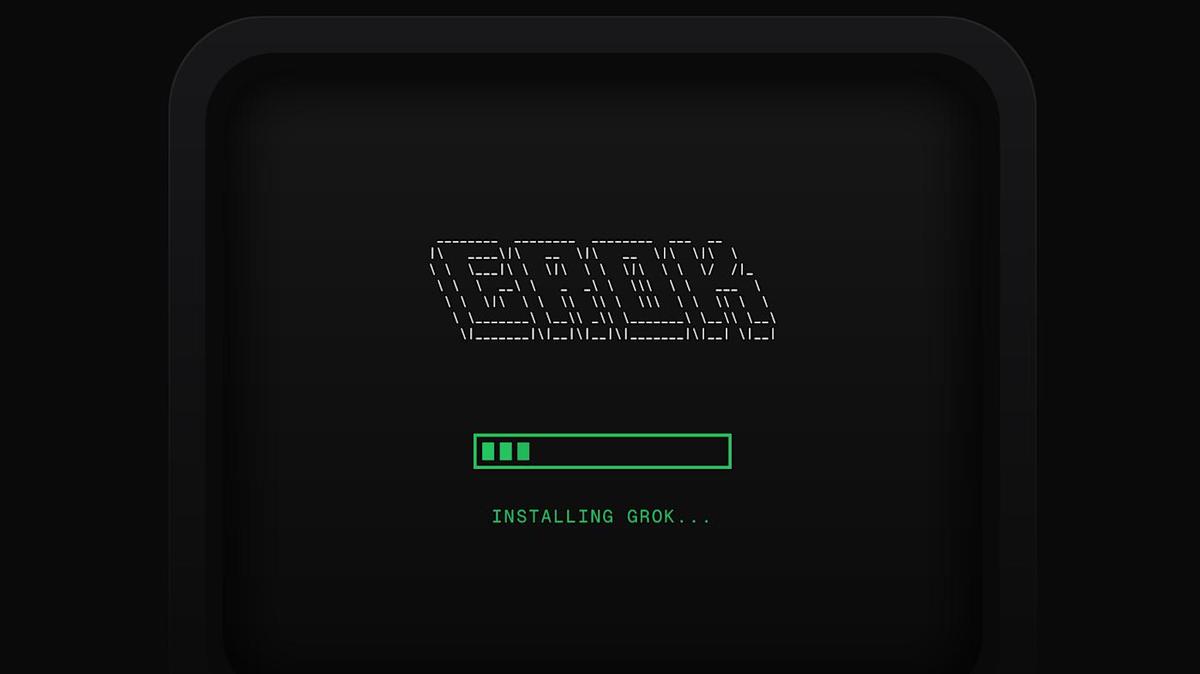Microsoft Copilot Vision: Now Sees Everything On Your Screen!
Microsoft Copilot Vision: Now Sees Everything On Your Screen!
Microsoft is making its Copilot Vision even more powerful! The latest update, currently rolling out to Windows Insiders, allows Copilot Vision to see everything on your screen. This is a significant upgrade from its previous ability to only analyze two apps at a time. Let’s dive into what this means for you and how you can use it.

What’s New with Copilot Vision?
Previously, Copilot Vision could only focus on two applications simultaneously, limiting its ability to provide comprehensive assistance. Now, it can analyze your entire desktop, specific browser windows, or individual application windows. This expanded view unlocks a new level of potential for AI-powered assistance.
According to Microsoft, Copilot Vision can now “help analyze content, provide insights, and answer your questions, coaching you through it aloud.” Imagine having a virtual assistant that can guide you through a new game, offer suggestions for improving your resume, or provide tips on enhancing your creative projects – all in real-time!
Copilot Vision vs. Recall: What’s the Difference?
You might be wondering how this differs from Recall, another Microsoft feature that takes periodic snapshots of your screen. The key difference lies in the activation and purpose. Copilot Vision is activated manually, similar to screen sharing in a video call. You choose when and what you want Copilot to see by clicking the glasses icon within the Copilot app and selecting the desired screen.
Recall, on the other hand, is designed to automatically capture a history of your activity. Copilot Vision is about real-time analysis and assistance, while Recall is about creating a searchable timeline of your computer usage.
How to Use the New Copilot Vision
Using the updated Microsoft Copilot Vision is straightforward:
- Activate Copilot: Open the Copilot application on your Windows machine.
- Find the Glasses Icon: Look for the glasses icon within the Copilot interface. This is the visual search feature.
- Select Your Screen: Click the icon and choose the specific desktop, browser window, or application you want Copilot to analyze.
- Ask Questions: Interact with Copilot by asking questions about the content it sees. For example, you could ask for summaries, explanations, or suggestions.
Real-World Applications of Copilot Vision
The ability for AI to see your entire screen unlocks a wide range of possibilities. Here are a few examples:
- Creative Assistance: Get feedback on your design projects, presentations, or writing in real-time.
- Resume Optimization: Receive instant suggestions for improving your resume based on current industry standards.
- Gaming Guidance: Get tips and strategies while playing new games.
- Troubleshooting: Walk through technical issues with AI-powered assistance.
- Learning New Software: Get guidance and explanations as you navigate unfamiliar programs.
The Evolution of Copilot Vision
Microsoft has been gradually expanding the capabilities of Copilot Vision. It initially started as a feature within the Edge browser, allowing the AI to analyze websites you were browsing. Later, it was extended to mobile devices, enabling users to ask questions about what Copilot sees through their phone’s camera. This latest update represents a major step forward, bringing comprehensive screen analysis capabilities to the Windows desktop.
Privacy Considerations
With any feature that involves screen sharing or data analysis, privacy is a crucial concern. Microsoft has emphasized that Copilot Vision requires explicit user activation, giving you control over when and what the AI can see. It’s essential to review Microsoft’s privacy policies and understand how your data is being used.
Actionable Takeaway
Try out the new Copilot Vision feature when it becomes available to you! Experiment with different applications and scenarios to see how it can enhance your productivity and creativity. Don’t be afraid to ask questions and explore its capabilities. The best way to understand the power of this tool is to use it yourself.
FAQ About Microsoft Copilot Vision
- What is Copilot Vision? Copilot Vision is an AI-powered feature that allows Microsoft Copilot to analyze visual content on your screen and provide assistance.
- How do I access Copilot Vision? You can access it through the Copilot app on Windows by clicking the glasses icon.
- Is Copilot Vision secure? Microsoft states that Copilot Vision requires explicit user activation, giving you control over when it can see your screen. Review Microsoft’s privacy policies for more information.
- What are the limitations of Copilot Vision? The accuracy and usefulness of Copilot Vision depend on the complexity of the visual content and the quality of your questions.
Key Takeaways
- Copilot Vision now sees everything on your screen, offering unprecedented AI assistance.
- It differs from Recall by requiring manual activation and focusing on real-time analysis.
- It has a wide range of potential applications, from creative assistance to troubleshooting.
- Privacy is a crucial consideration; understand how your data is used.
- Experiment with the feature to discover its full potential.
Source: The Verge