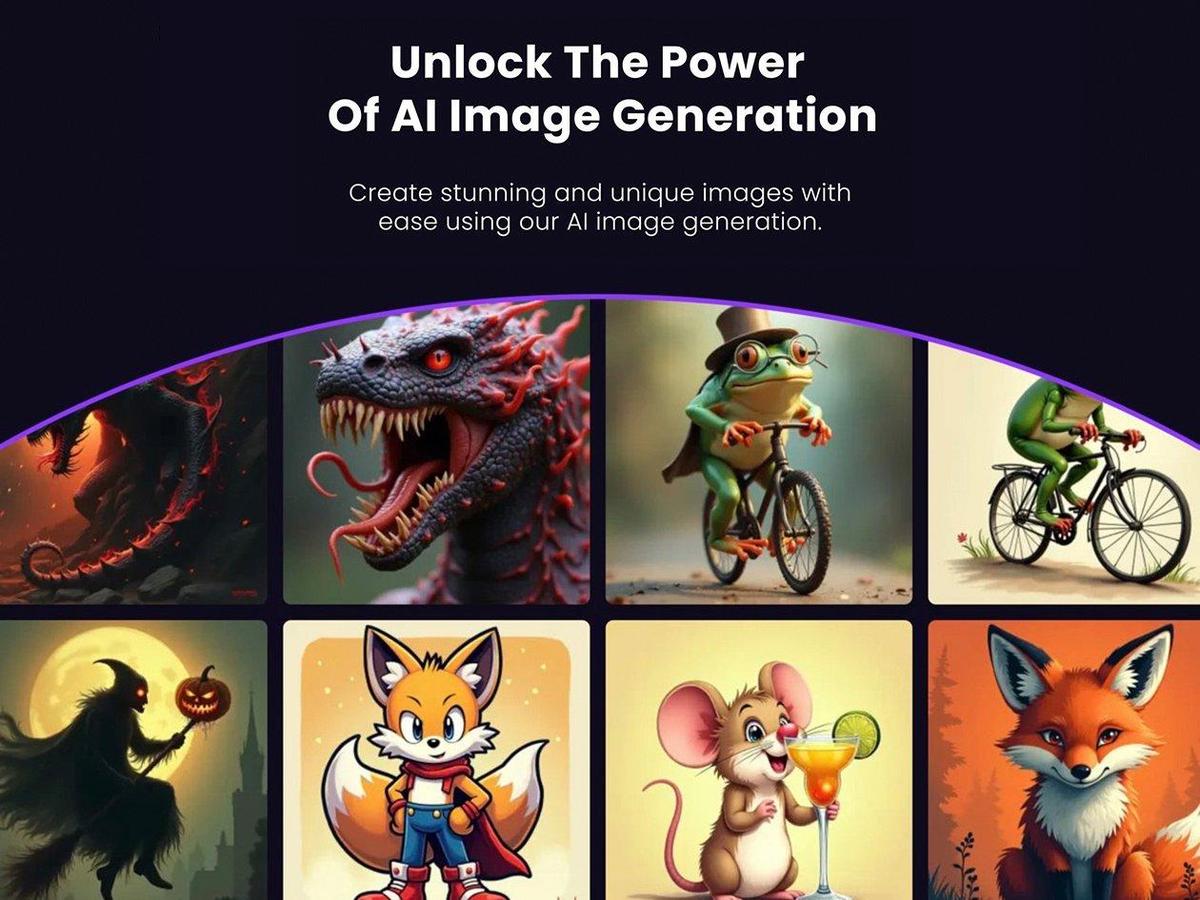iPhone Battery Draining Fast? 8 Tips to Extend Your iPhone’s Battery Life
iPhone Battery Draining Fast? 8 Tips to Extend Your iPhone’s Battery Life
Is your iPhone battery draining faster than ever? It’s a common problem, especially as iPhones age and new software updates, like the upcoming iOS 18, introduce power-hungry features such as Apple Intelligence AI. Before you consider upgrading to the latest iPhone 16 or the more affordable iPhone 16E, let’s explore some effective iPhone battery tips to squeeze more life out of your current device and make it last all day.
Even with a relatively new iPhone, demanding tasks like shooting videos, playing graphics-intensive games, and streaming content can quickly deplete your battery. The good news is that many factors contributing to battery drain are easily manageable. This guide provides eight actionable tips to diagnose and extend your iPhone’s battery life.
Why is My iPhone Battery Draining So Fast?
Several factors contribute to rapid battery drain on iPhones. Here are a few common culprits:
- Aging Battery: Over time, all batteries degrade, holding less charge than when they were new.
- Software Updates: New iOS versions and apps often introduce features that consume more power.
- Demanding Apps: Apps that track location, stream video, or generate complex graphics are notorious battery hogs.
- Background Activity: Apps running in the background can continue to consume power even when you’re not actively using them.
- Poor Cellular Signal: Constantly searching for a signal, especially a 5G signal in areas with weak coverage, can drain the battery.
8 Proven Tips to Extend Your iPhone’s Battery Life
Here are eight practical tips to help you maximize your iPhone’s battery life and keep it powered throughout the day:
1. Identify Battery-Draining Apps
Some apps consume significantly more battery than others. To identify these culprits:
- Go to Settings > Battery.
- Scroll down to see a list of apps and their battery usage percentages.
- Pay attention to the Insights and Suggestions section for personalized recommendations.
Apps that track your location, stream video, or generate graphics (like games) are often the biggest offenders. If your phone feels warm to the touch, it’s likely that an app is consuming a lot of power. For example, you may see YouTube or TikTok high on the list. In some cases, Safari may be high on the list if you are browsing a lot of websites or forums.
2. Limit or Remove Battery-Hogging Apps
Once you’ve identified the apps that are draining your battery, consider limiting their use or removing them altogether. If you’re hesitant to delete an app, try these strategies:
- Limit Usage: Consciously reduce the amount of time you spend using the app.
- Hide the App: Move the app icon to a folder to make it less accessible and reduce temptation.
- Set App Limits: Use Screen Time to set daily time limits for specific apps or categories. Go to Settings > Screen Time > App Limits.
3. Dim Your Screen Brightness
The brighter your screen, the more battery it consumes. Lowering your screen brightness can make a noticeable difference.
- Control Center: Swipe down from the top-right corner to access the Control Center and adjust the brightness slider.
- Settings: Go to Settings > Display & Brightness.
- Siri: Ask Siri to reduce the brightness.
While you’re in the Display & Brightness settings, also consider shortening the Auto-Lock time. This setting determines how long your screen stays on before automatically turning off. A shorter auto-lock time can prevent unnecessary battery drain if you forget to manually lock your phone.
4. Enable Low Power Mode
Low Power Mode is a built-in feature that helps conserve battery life by reducing background activity and performance.
- Automatic Prompt: When your battery level drops below 20%, your iPhone will prompt you to enable Low Power Mode.
- Manual Activation: You can manually enable Low Power Mode at any time through the Control Center (if you’ve added a shortcut) or by going to Settings > Battery.
Low Power Mode dials down background activity like downloads and mail fetching, lowers screen brightness, and may disable features like Always On Display. .
5. Switch to 4G LTE if 5G Signal is Weak
While 5G offers faster speeds, it can also consume more battery, especially in areas with poor coverage. If you’re struggling to maintain a strong 5G signal, consider switching to 4G LTE.
- Go to Settings > Cellular.
- Tap on Cellular Data Options. If you don’t see this option, select the SIM or eSIM you’re using.
- Tap Voice & Data and select LTE.
Additionally, you can enable Low Data Mode to further reduce data usage and battery drain. This setting pauses automatic updates and background tasks. You can find this under Settings > Cellular > Cellular Data Options > Data Mode.
6. Manage Location Services
Location services can be a significant battery drain, as your iPhone uses GPS, Bluetooth, and Wi-Fi to pinpoint your location. Disable location services for apps that don’t need them.
- Go to Settings > Privacy & Security > Location Services.
- Review the list of apps and their location access permissions.
- Choose the most appropriate setting for each app: Never, While Using the App, or Always.
- Consider turning off Precise Location for apps that don’t require your exact location.
You can also disable Location Services entirely, but this will affect apps that rely on location data, such as maps and navigation apps. .
7. Disable Background App Refresh
Background App Refresh allows apps to update their content even when you’re not actively using them. Disabling this feature can save battery life.
- Go to Settings > General > Background App Refresh.
- You can either disable Background App Refresh entirely or selectively disable it for individual apps.
8. Update to the Latest iOS Version
Apple often includes battery optimizations in its iOS updates. Make sure your iPhone is running the latest version of iOS to benefit from these improvements.
- Go to Settings > General > Software Update to check for updates.
Conclusion: Take Control of Your iPhone’s Battery Life
By implementing these iPhone battery tips, you can significantly extend your iPhone’s battery life and avoid the frustration of a quickly draining battery. From identifying battery-hogging apps to managing location services and enabling Low Power Mode, these strategies empower you to take control of your device’s power consumption.
Before you rush out to buy a new iPhone, try these tips and see how much longer your current device can last. Which of these iPhone battery hacks will you implement first? Let us know in the comments below!
Source: CNET