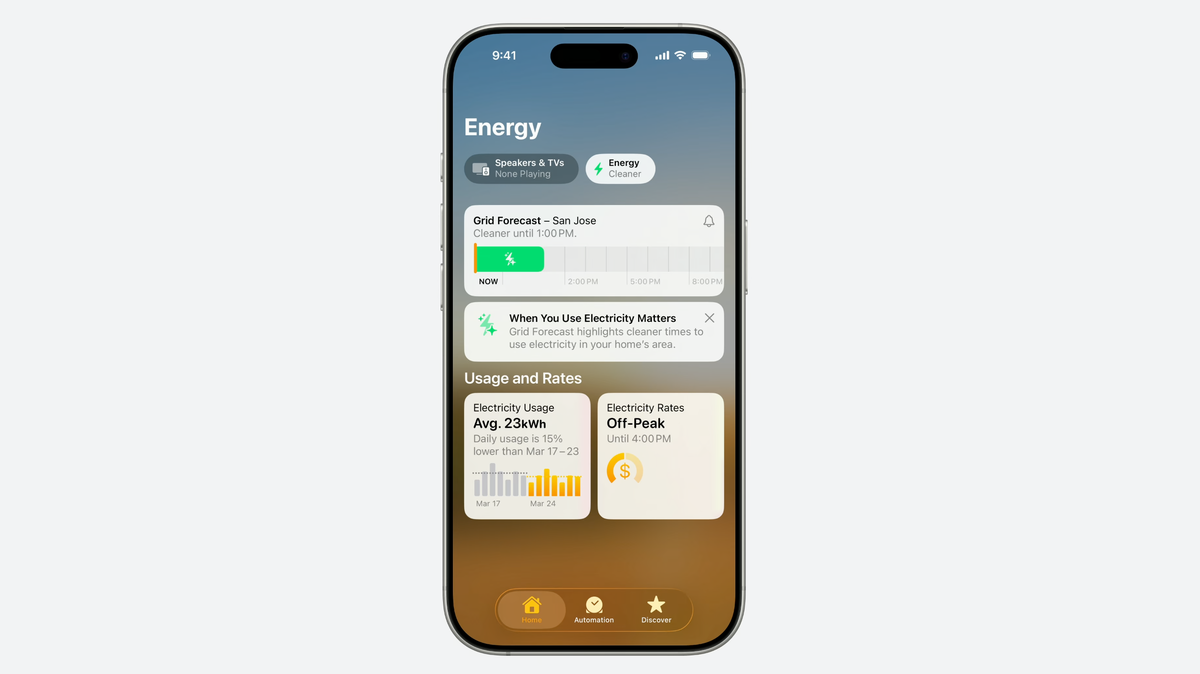iOS 26 Liquid Glass: Get the Ultra-Clear iPhone Look Now!
Get the Stunning Ultra-Clear ‘Liquid Glass’ Look on Your iPhone with iOS 26
Apple’s iOS is constantly evolving, bringing fresh designs and features to your iPhone. One of the most visually striking updates in the new iOS 26 developer beta is the Liquid Glass interface. This design gives your icons, folders, and widgets a sleek, see-through appearance, making your home screen look like it’s crafted from subtly curved glass.
But how do you actually get this ultra-clear look? It’s not the default setting, so let’s dive into the steps to glassify your iPhone! This guide will show you how to unleash the full potential of the Liquid Glass UI and customize your iPhone for a truly unique aesthetic.
What is Apple’s Liquid Glass UI?
Announced at WWDC, Liquid Glass is Apple’s new design language that extends across iOS 26, iPadOS 26, watchOS 26, and macOS Tahoe. It introduces transparency to elements like menus and notifications, subtly blurring the background and creating a sense of depth. This visual effect can make your iPhone or iPad display feel more spacious and modern.
While the Liquid Glass elements are present throughout the system, achieving the fully transparent look for your home screen requires a few tweaks.
How to Enable the Ultra-Clear Look in iOS 26
Fortunately, transforming your icons and widgets into their Liquid Glass form is straightforward. Here’s a step-by-step guide:
What You’ll Need:
- An iPhone compatible with iOS 26
- The iOS 26 Developer Beta installed
Step-by-Step Instructions:
Step 1: Enter Edit Mode
- Long-press on your home screen until the icons start to jiggle. This will reveal the Edit button in the top-left corner of the screen.
Step 2: Customize Your Home Screen
- Tap the Edit button (it might appear as a plus icon, depending on your setup).
- Choose the “Customize” option. This will open up the customization settings for your home screen.
Step 3: Select a ‘Clear’ Look
- Within the customization settings, you should see options for different looks. Look for the “Clear” options. These are the key to unlocking the Liquid Glass effect.
Step 4: Choose Between ‘Clear Dark’ and ‘Clear Light’
- You’ll typically have two choices: “Clear Dark” and “Clear Light.”
- Clear Dark: This option applies a Liquid Glass effect while retaining some of the original colors of your icons.
- Clear Light: This option fully transforms your icons into glass, creating a completely transparent look.
- Auto: Some versions might offer an “Auto” option, which dynamically switches between Clear Dark and Clear Light based on the time of day (light mode during the day, dark mode at night).
Step 5: Glassify Your Widgets (Optional)
- You can also customize the appearance of your widgets on the lock screen.
- Go to Settings > Wallpaper > Customize.
- Tap on the clock widget to access its settings.
- You should find options to change the font and color. Look for a “Glass” or “Solid” option at the bottom of the display.
- Adjust the transparency slider to make the font even more transparent for a more pronounced Liquid Glass effect.
Step 6: Fine-Tune Your Wallpaper
- Your choice of wallpaper can significantly enhance the overall clear look. Consider using nature panoramas or cityscapes as your background. These types of images tend to complement the transparent icons and widgets, creating a cohesive and visually appealing home screen.
Tips for Maximizing the Liquid Glass Effect
- Experiment with different wallpapers: Finding the right wallpaper is crucial. Try various images until you find one that blends seamlessly with the Liquid Glass icons.
- Organize your home screen: A minimalist home screen with fewer icons will further emphasize the clear aesthetic.
- Use folders strategically: Group similar apps into folders to reduce clutter and enhance the clean look.
- Consider using custom widgets: Explore third-party widget apps that offer transparent or glass-like widgets to further personalize your home screen.
The Future of iOS Design
The introduction of Liquid Glass in iOS 26 signals a shift towards more visually dynamic and customizable interfaces. This design language not only looks stunning but also offers a more immersive user experience. As Apple continues to refine its design approach, we can expect to see even more innovative and visually appealing features in future iOS releases.
Embracing the Clear Future
The Liquid Glass design in iOS 26 offers a refreshing and modern take on the iPhone’s interface. By following these simple steps, you can easily transform your home screen into a stunning display of transparency and clarity. So, go ahead and glassify your iPhone and experience the future of iOS design today!
Ready to dive deeper into the world of iOS customization? Check out our other articles on and to further enhance your mobile experience!
Source: Mashable