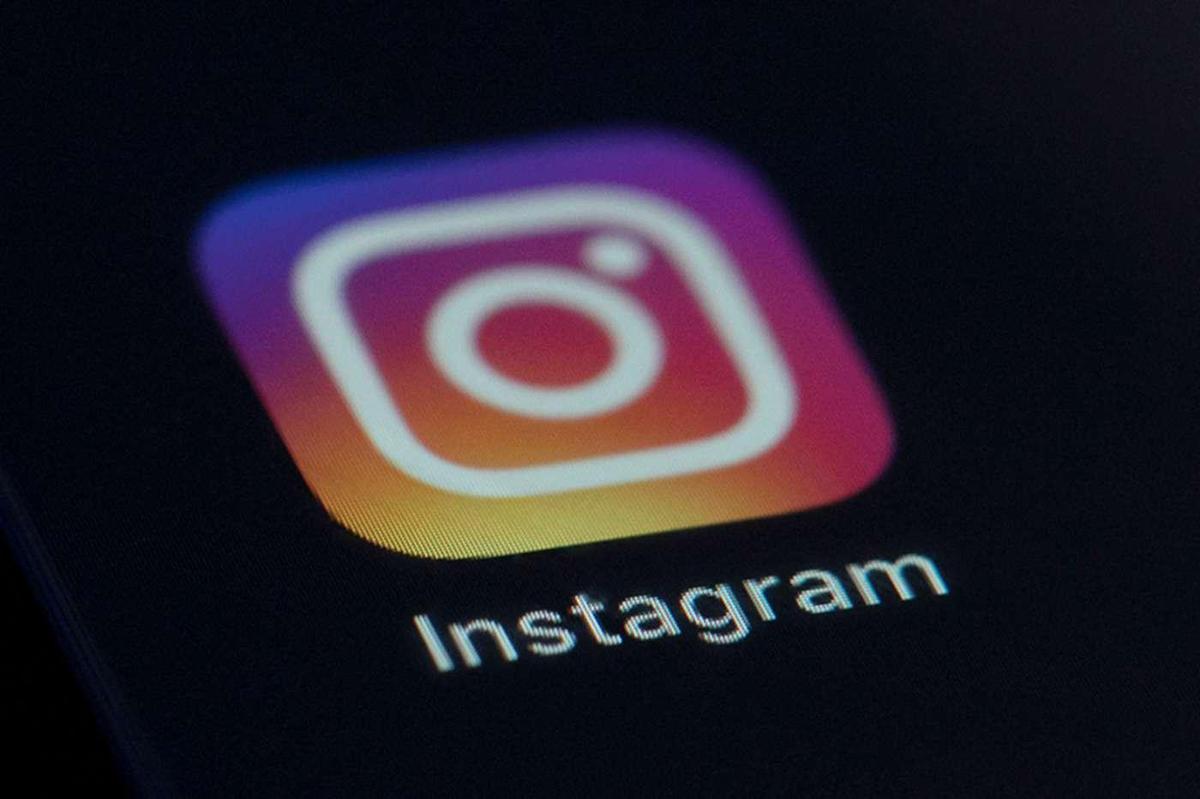Download Your Facebook Data: A Simple Step-by-Step Guide
Download Your Facebook Data: A Simple Step-by-Step Guide
Remember the days when Facebook was the place to share every detail of your life? From daily updates to endless photo albums, it’s all there, buried in the digital archives. Even if you’re not as active on the platform these days, chances are Facebook holds a treasure trove of memories you might want to revisit. So, let’s explore how to download your Facebook information and keep those memories safe.
This guide will walk you through the process of accessing and downloading your Facebook data, ensuring you can preserve those cherished moments. We’ll cover everything from accessing your settings to selecting the specific information you want to keep.
Why Download Your Facebook Information?
There are several reasons why you might want to download your Facebook information:
- Nostalgia: Relive old memories and laugh at past posts.
- Data Backup: Create a personal archive of your Facebook activity.
- Privacy Concerns: Review the data Facebook has collected about you.
- Account Deletion: Ensure you have a copy of your data before deleting your account (or considering alternatives like ).
- Personal Analysis: Analyze your past behavior and interactions on the platform.
Whatever your reason, the process is straightforward, and we’re here to guide you through it.
Step-by-Step Guide to Downloading Your Facebook Data
Here’s a detailed breakdown of how to download your Facebook information:
1. Accessing Your Facebook Settings
- Click on your profile picture: Located in the top-right corner of the Facebook interface (on desktop) or the bottom-right (on mobile, via the menu).
- Select “Settings & Privacy”: A dropdown menu will appear; choose “Settings & Privacy.”
- Click on “Settings”: This will take you to your Facebook settings page.
2. Navigating to the “Your Facebook Information” Section
- In the left-hand menu, look for “Your Facebook Information”. It might be under “Privacy” or a similar category.
- Click on “Download Your Information”. This will open the data download tool.
3. Choosing Your Data Download Options
This is where you customize what you want to download your Facebook information.
- Select Date Range: Choose a specific date range or select “All Time” to download everything. Consider the size of the download; a smaller date range will result in a smaller file.
- Choose Format: You have two options:
- HTML: Easy to view in a web browser.
- JSON: A machine-readable format, useful for data analysis.
- Media Quality: Select the quality of the photos and videos you want to download. Higher quality means larger file sizes.
- Select Specific Information: This is the most crucial step! Choose the types of data you want to include in your download. You can select specific categories, such as:
- Posts
- Photos and Videos
- Comments
- Messages
- Friends
- Stories
- Groups
- Events
- Profile Information
- Pages
- Marketplace Listings
- Facebook Gaming data
- Your search history.
- Apps that you’ve connected to through Facebook.
- Your interactions with ads.
4. Submitting Your Request
- Click “Request a Download”. Facebook will then start preparing your data archive.
5. Downloading Your Data
- Wait for the Notification: Facebook will send you a notification when your data archive is ready. This can take anywhere from a few minutes to several days, depending on the amount of data.
- Go to “Download Your Information” again: You’ll find a list of available downloads.
- Click “Download”. You may be prompted to re-enter your password for security reasons.
- Save the file to your computer: The file will be downloaded as a ZIP archive. Extract the contents to access your data.
Important Considerations
- Data Availability: Remember that you won’t see content you’ve deleted. Some information might not be available for your entire time on Facebook, depending on when and how the platform stored specific media.
- Pending Status: After submitting your request, you’ll see a “pending” status. You typically have four days to download your Facebook information after it’s processed.
- Security: Keep your downloaded data safe and secure. Consider encrypting the archive or storing it on a secure drive.
Understanding Your Downloaded Facebook Data
Once you’ve extracted the ZIP file, you’ll find a collection of folders and files. The structure will depend on the format you chose (HTML or JSON).
- HTML Format: You can open the
index.htmlfile in your web browser to navigate your data. The data is organized into categories, making it easy to browse your posts, photos, and other information. - JSON Format: This format is more technical and requires some programming knowledge to parse. However, it’s ideal for data analysis and can be used to create visualizations or reports.
Facebook and Data Privacy: Taking Control
Downloading your Facebook data is a great way to take control of your online presence and understand what information the platform holds about you. It’s also a crucial step if you’re considering deleting your account. Remember to review your privacy settings regularly and be mindful of the information you share online.
So, go ahead and download your Facebook information today! It’s a simple process that can give you valuable insights into your digital past and help you make informed decisions about your online privacy.
By following these steps, you can easily access things such as your posts, photos, and other valuable information stored on Facebook. Take control of your data and preserve your memories!
Source: Engadget