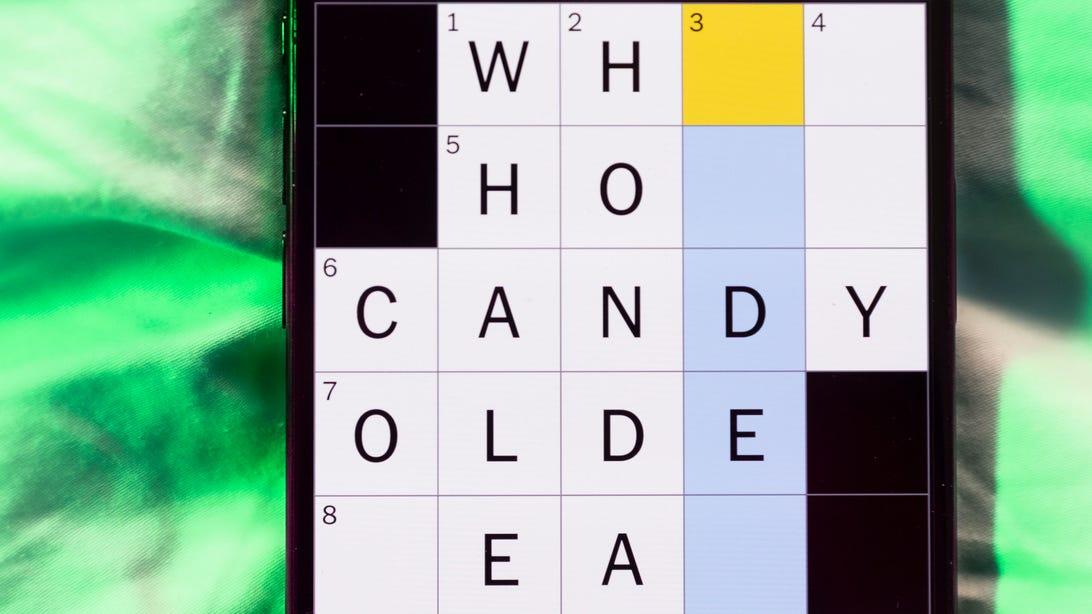Master Your Samsung Galaxy: Unleash the Power of Routines
Master Your Samsung Galaxy: Unleash the Power of Routines
Are you tired of manually adjusting your phone’s settings throughout the day? Do you find yourself repeatedly silencing notifications during meetings, dimming your screen at night, or activating battery saver before leaving for work? If so, you’re not alone! Fortunately, Samsung Galaxy phones offer a powerful built-in feature called Routines that can automate these repetitive tasks and more, freeing up your time and simplifying your mobile experience.
This comprehensive guide will walk you through setting up and customizing Routines on your Samsung Galaxy device, transforming your phone into a truly personalized and efficient tool.
Understanding the Power of Automation
At its core, a Routine is a simple yet powerful combination of a trigger and an action. The trigger initiates the Routine, while the action(s) are the tasks your phone performs in response. Think of it as a personalized “if-this-then-that” system for your phone.
Triggers can be based on various factors, including:
- Time: Set Routines to activate at specific times of day or even on specific days of the week.
- Location: Geo-fencing allows Routines to trigger when you arrive at or leave a particular location, such as your home or office.
- Phone State: Triggers can be based on your phone’s status, such as low battery, connection to Bluetooth devices, or activation of Do Not Disturb mode.
Actions encompass a wide range of phone settings and functionalities, such as:
- Notifications: Silence all notifications, prioritize specific apps, or completely disable notifications for certain periods.
- Display Settings: Adjust screen brightness, turn on dark mode, or change the screen’s resolution.
- Connectivity: Turn on or off Wi-Fi, Bluetooth, mobile data, or Airplane mode.
- Sound Settings: Adjust volume levels, set a ringtone, or enable/disable vibrate mode.
- App Launches: Automatically open specific apps at certain times or locations.
- Battery Saver: Activate or deactivate battery-saving modes.
Setting Up Your First Routine: A Step-by-Step Guide
Let’s create a simple Routine to illustrate the process. We’ll create a “Night Mode” Routine that automatically dims your screen and activates Do Not Disturb when you go to bed:
- Open the Settings app: Locate and tap the Settings icon on your home screen or in your app drawer.
- Navigate to Routines: Scroll down and tap on “Advanced features,” then select “Routines.”
- Add a New Routine: Tap the “+” button to create a new Routine.
- Add a Trigger: Choose “Time” as your trigger. Set the time to when you typically go to bed.
- Add Actions: Tap “Add action” and select the actions you want to perform. For our “Night Mode” Routine, we’ll add:
- Screen Brightness: Reduce the screen brightness to a comfortable level.
- Do Not Disturb: Turn on Do Not Disturb mode.
- Save Your Routine: Once you’ve added your desired actions, tap “Save” to finalize the Routine.
Now, every night at the specified time, your phone will automatically dim your screen and activate Do Not Disturb, ensuring a peaceful night’s sleep.
Exploring Advanced Routine Features
The possibilities with Samsung Routines extend far beyond simple time-based actions. You can create highly customized Routines using multiple triggers and actions, creating complex automation scenarios tailored to your specific needs. For example:
- Location-based Routines: Automatically connect to your home Wi-Fi when you arrive home, or switch to your car’s Bluetooth when you start your vehicle.
- Combined Triggers: Create a Routine that activates when both the time and location conditions are met.
- Customizable Icons: Assign a custom icon to each Routine for easy identification.
- Manual Activation: While Routines are designed for automation, you can also manually launch them whenever needed.
Samsung’s Pre-built Routines: A Head Start
Samsung provides a selection of pre-built Routines to get you started. These are excellent examples to learn from and customize to your preferences. You can find these pre-set Routines within the Routines settings menu. Experiment with these pre-set routines to understand how the system works and gain inspiration for creating your own.
Conclusion
Samsung’s Routines feature is a powerful tool that can significantly enhance your mobile experience. By automating repetitive tasks and customizing your phone’s settings based on time, location, and phone state, you can create a more efficient, personalized, and enjoyable mobile experience. So, explore the possibilities, experiment with different triggers and actions, and unlock the full potential of Routines on your Samsung Galaxy phone!
Source: The Verge